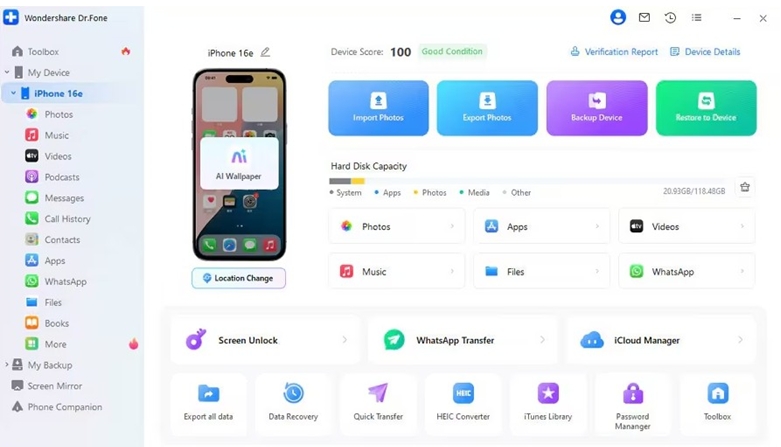
Professionals rely on their phones for storing important documents and reports because of their quick access anywhere. Therefore, if you lose such data due to accidental deletion or device damage, you should restore iCloud backup. To avoid permanent loss, iCloud backup plays a crucial role in securely retrieving them. Go through this article to explore the best possible solutions to recover data without erasing all the data from the phone.
Part 1. Standard iCloud Restore Process and Its Limitations
The method of iCloud backup is carried out during the initial setup of the new device or after a factory reset. You can follow the given steps and learn how to back up your data during the setup phase:
Step 1. When the “Quick Start” screen appears on your device, press the “Set Up Without Another Device” option at the bottom to proceed.
Step 2. Next, tap the “From iCloud Backup” choice, hit the “Agree” button, and choose your phone backup to begin the process.
Drawbacks
The process replaces all the previous data from your phone and starts it with a clean slate.
This method is not ideal if you want to restore selective data from your iCloud onto your phone.
Part 2. Is It Possible to Restore from iCloud Without Resetting?
You can’t restore individual messages or app data from iCloud without resetting your iPhone or iPad. A full iCloud restore requires erasing your device and replacing all content with an earlier backup. Plus, selective recovery isn’t possible unless the item is still in “Recently Deleted.”
However, if you enable sync for features like Messages, Photos, or Contacts in iCloud, your data available in the old/new phone will start syncing to the new/old one.
Part 3. Alternative Solution: Selective Data Restore with Desktop Software
One of the most effective ways to restore an iCloud backup is to utilize an effective iOS Data recovery tool. These tools enable users to regain misplaced files by selectively scanning iCloud backups and restoring the data. Moreover, this method ensures that no data gets wiped in the process, which you can preview later to ensure its availability. Various tools are compatible with both iCloud and iTunes backups.
Stepwise Guide to Restore Data Without Resetting via iOS Data Recovery Tools
After learning that some recovery tools can recover your lost iCloud data without resetting, go through these general steps to restore your data within seconds:
Step 1. First, connect your iPhone, access the data recovery tool’s main interface, and sign in to your iCloud account using two-factor authentication.
Step 2. Next, choose the data you want to restore from iCloud, such as audio, documents, & more from the left panel, and press “Restore” to begin the process.
One of the top iOS data recovery software programs you may try is Wondershare Dr.Fone, which can rescue you from accidental deletion and other problems. This innovative tool allows you to restore iCloud data from any account to your iOS device or computer, which is not possible with the official method. It now even supports recovering additional data types such as Line and Viber chats from iCloud — a capability that most competing tools lack. Moreover, you can utilize this tool to move specific data from an iTunes backup to your iPhone.
Part 4. Troubleshooting: What If iCloud Backup Fails to Restore?
Sometimes, you might need to restore iCloud backup, which in this case, you can turn to the following reasons and suggested solutions:
Common Issues Users Face
iCloud Server Downtime: Apple’s iCloud undergoes various maintenance and unexpected outages, which cause the restoration to be temporarily unavailable. Moreover, it blocks the backup process from proceeding until the server is resolved on the main website page.
Insufficient Device Storage: When attempting to restore an iCloud backup of 128 GB on a 64 GB iPhone, the process will be unsuccessful, and the iCloud restore will be stuck. Therefore, you are advised to always buy an iPhone with more storage than your previous one to avoid such issues.
Incomplete or Corrupted Backups: If you accidentally interrupt the backup process, it can corrupt or damage the important files. This way, the system cannot successfully reconstruct the device and corrupted data anymore.
Suggested Solutions for iCloud Backup Fails to Restore
You can learn to fix the discussed issues by going through these effective solutions and backing up your iCloud:
Check Apple System Status
Instructions: Head to the main website of Apple Support and access the “System Status” webpage. After that, check if the iCloud functions are working correctly or if there is a downtime session.
Try After a Few Hours or Use Selective Restore Tools
In case the issue persists, repeat it several times; it may require several hours for the server to fix the problem. Moreover, iCloud restoration tools can be used, and they allow the user to restore particular files without losing any preceding information. Moreover, they can bypass different restore failures and offer a 100% successful restore of iCloud backup.
Conclusion
In conclusion, it is vital to restore iCloud backup, but the reset method erases all previous data. Therefore, this article provided easy-to-restore data methods that are more flexible, safe, and effective alternatives. You should opt for such ways to maintain regular restoration of iCloud data without any issue. One of the best data recovery programs is Wondershare Dr.Fone for backing up and restoring your data.
About Wondershare Technology
Wondershare is a globally recognized software company founded in 2003, known for its innovative solutions in creativity and productivity. Driven by the mission “Creativity Simplified”, Wondershare offers a range of tools, including Filmora, Virbo for video editing; PDFelement for document management; EdrawMax, EdrawMind for diagramming; and SelfyzAI, Pixpic, FaceHub for image recovery and editing. With a presence in over 200+ countries and regions, Wondershare empowers the next generation of creators with intuitive software and trendy creative resources, continually expanding the possibilities of creativity worldwide.
Media Contact
Company Name: Wondershare
Contact Person: Maggie Deng
Email: Send Email
Country: Canada
Website: https://www.wondershare.com/
